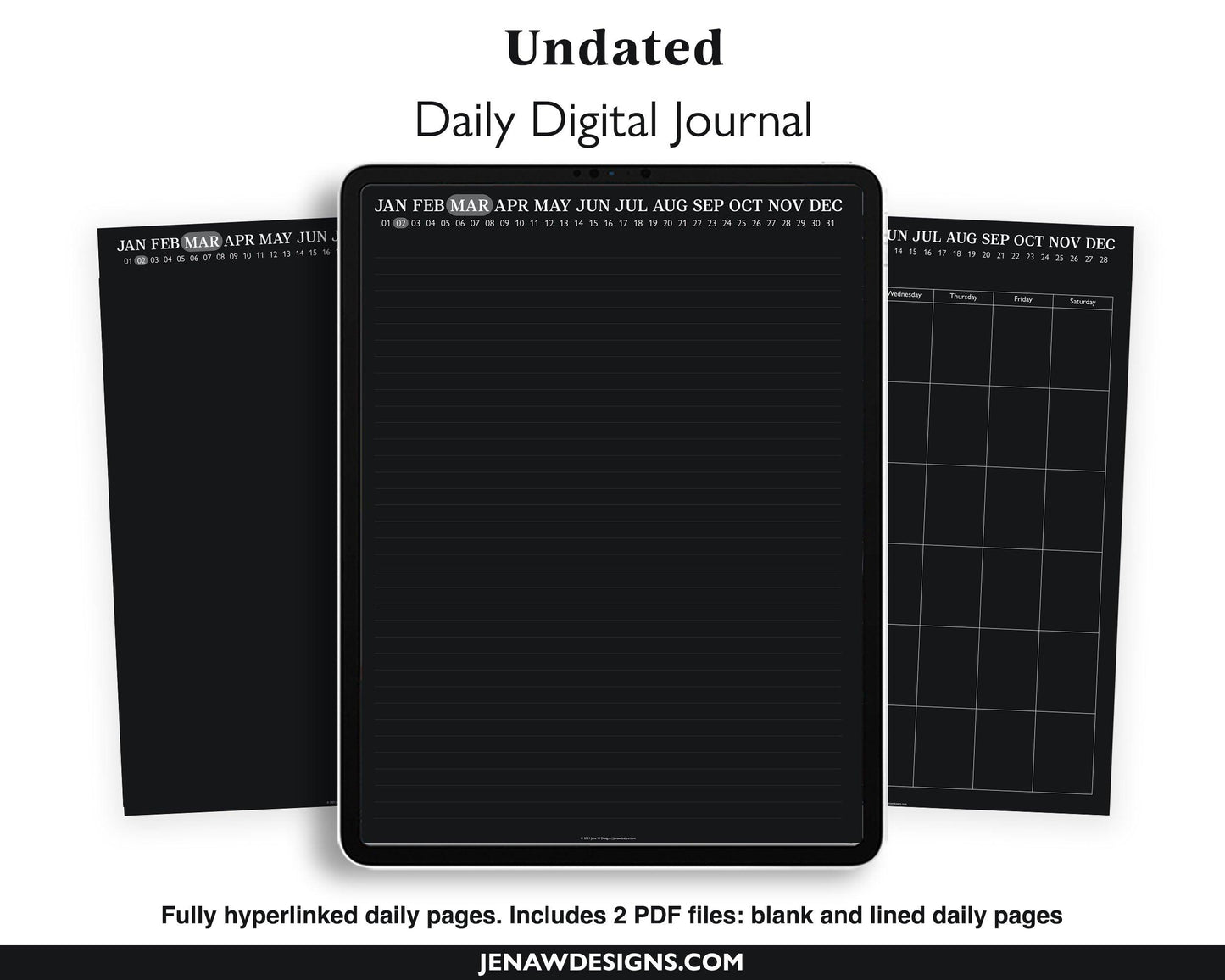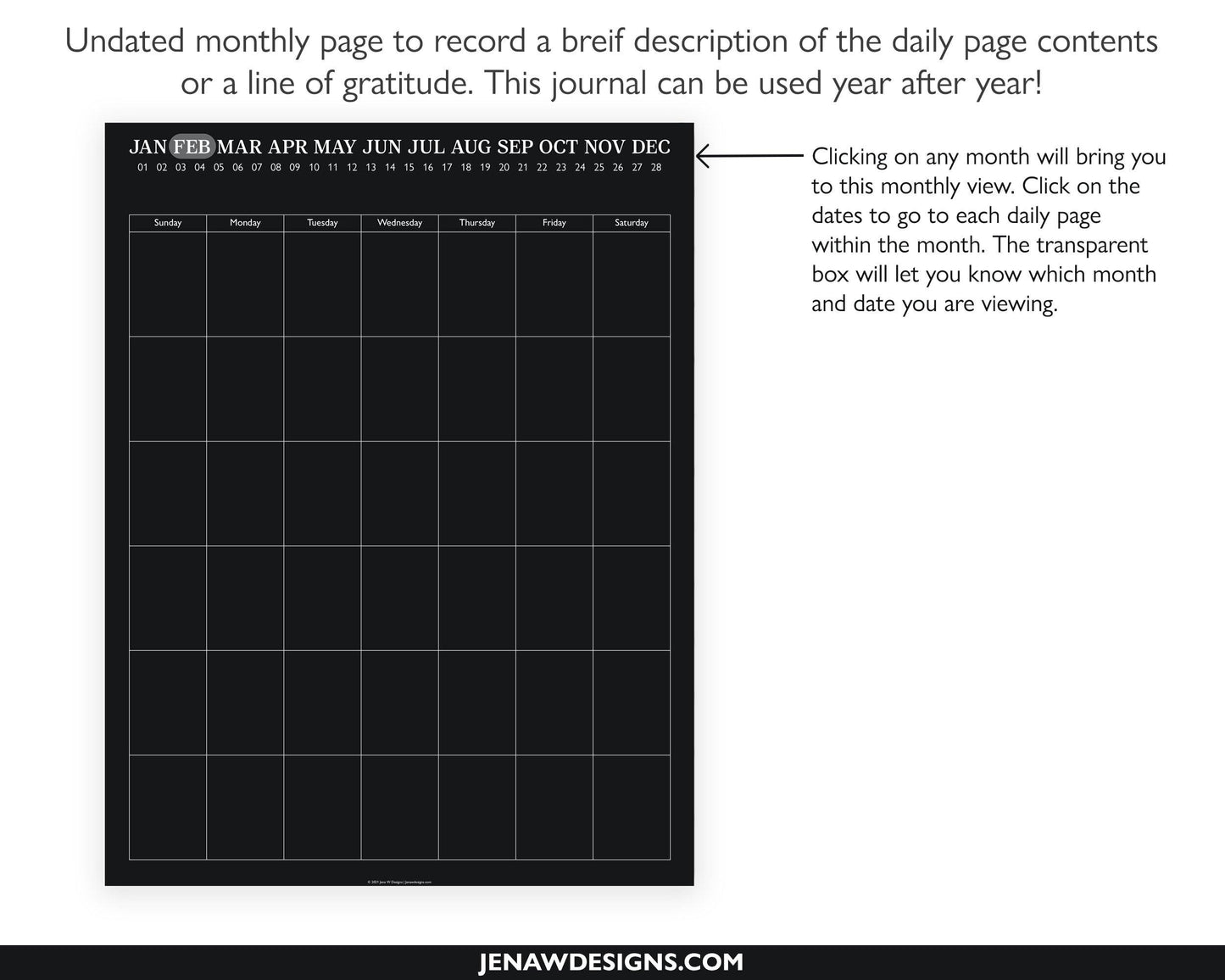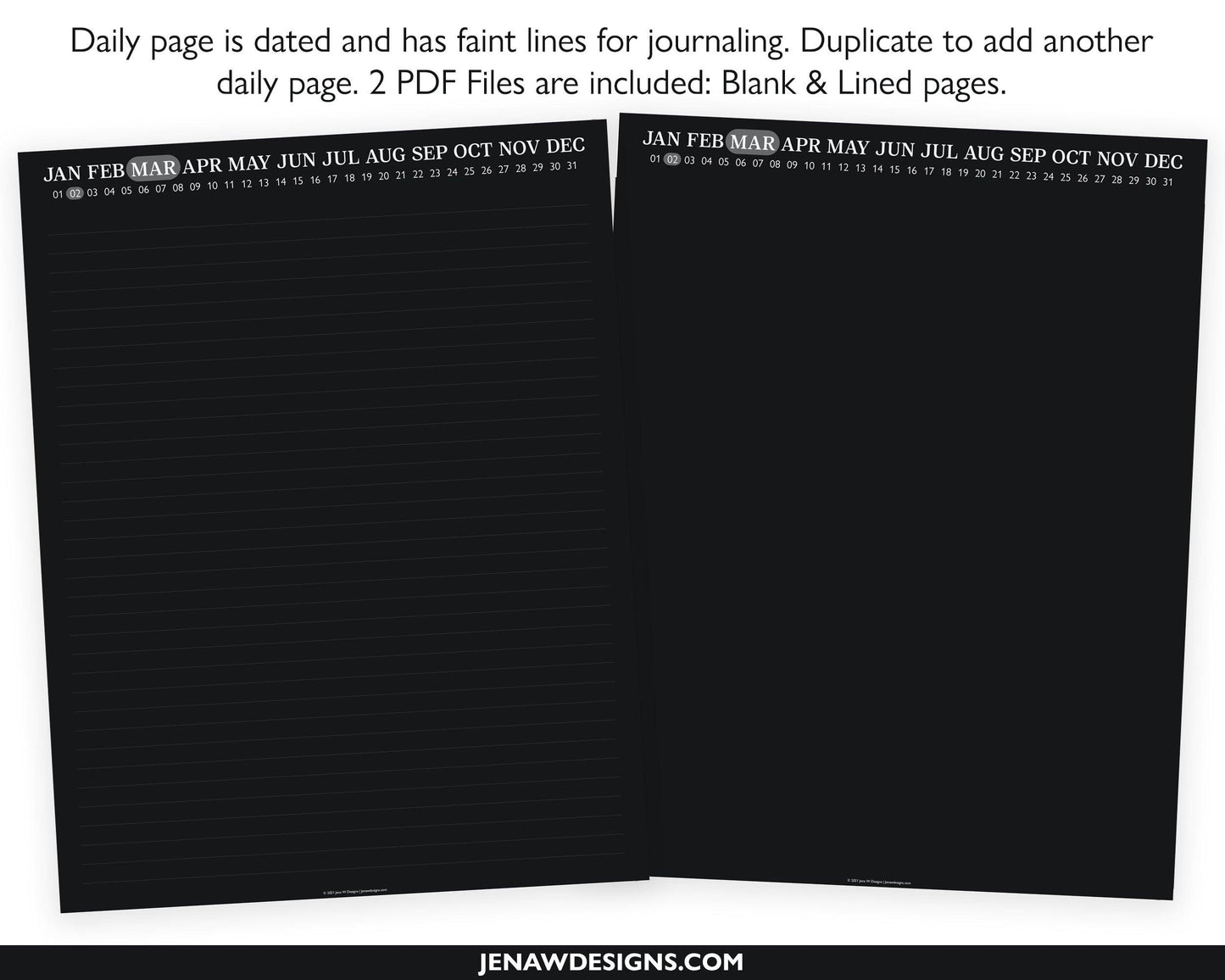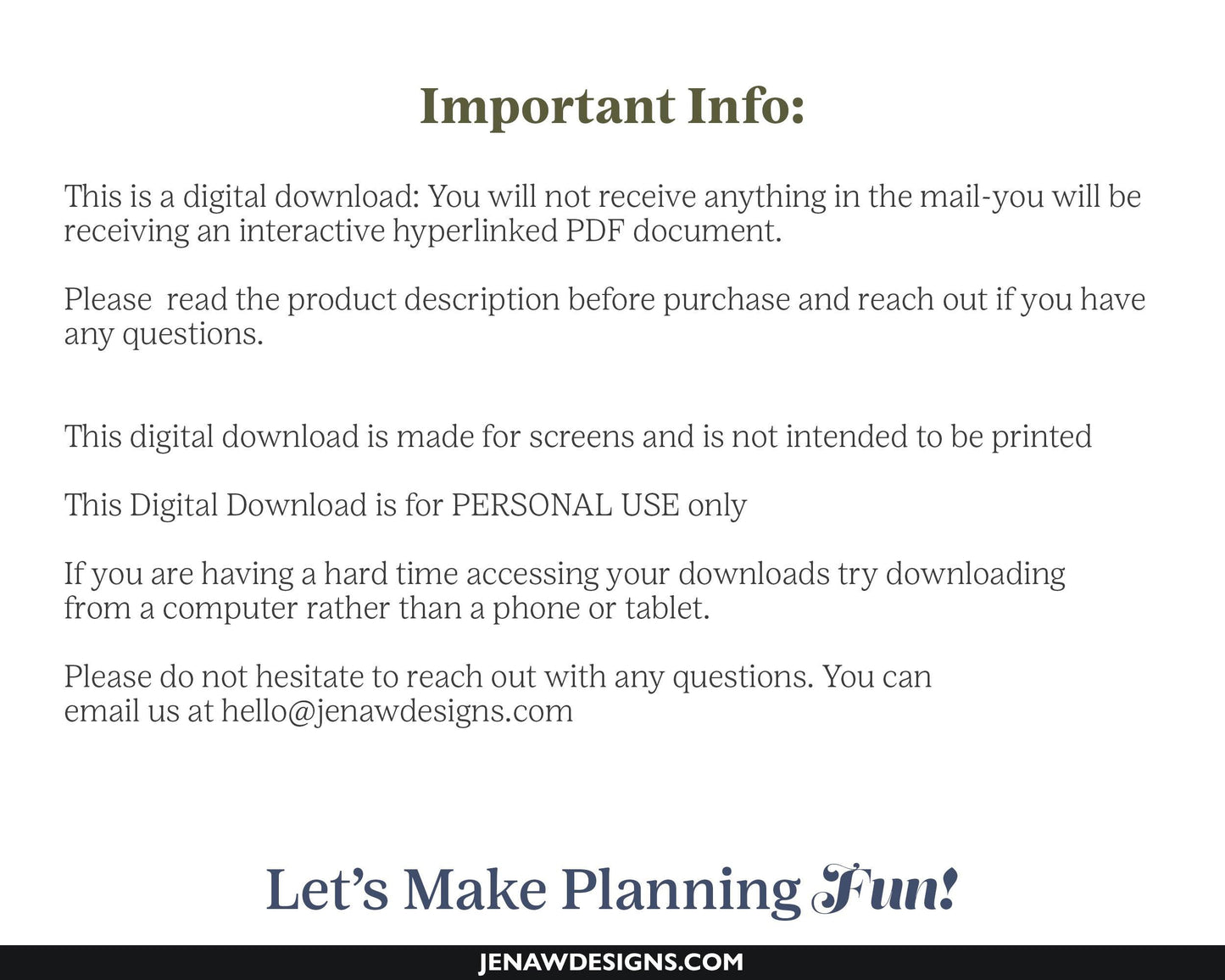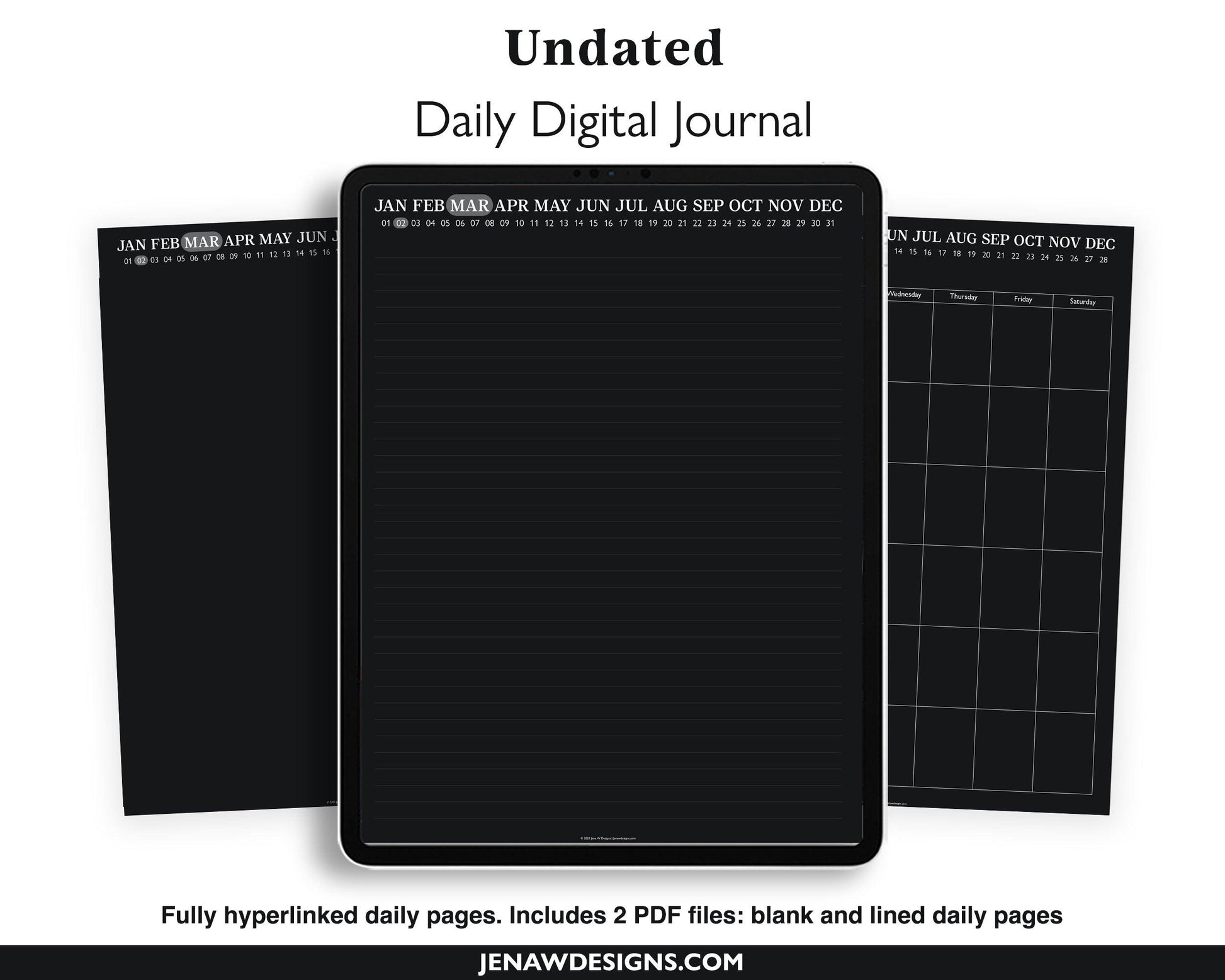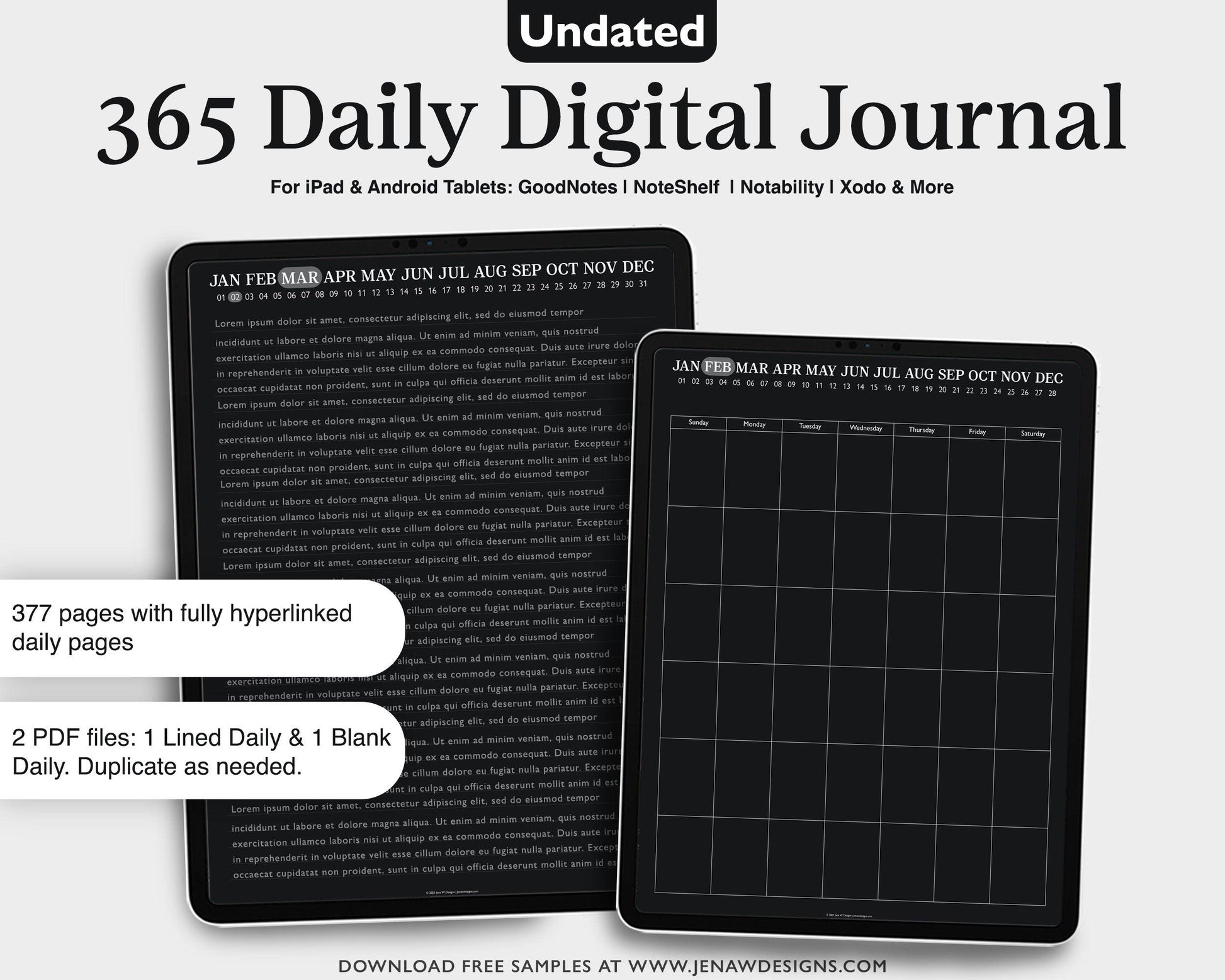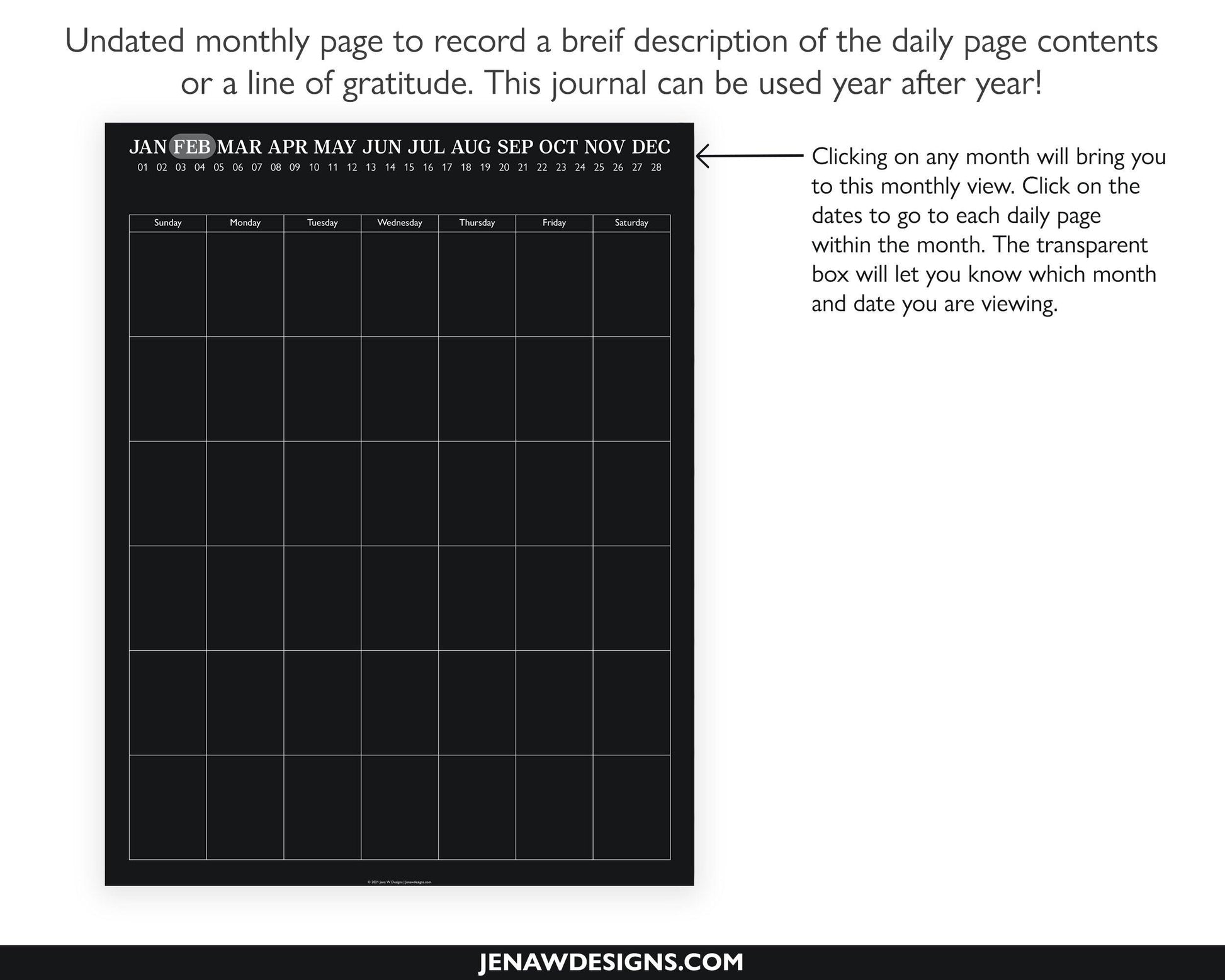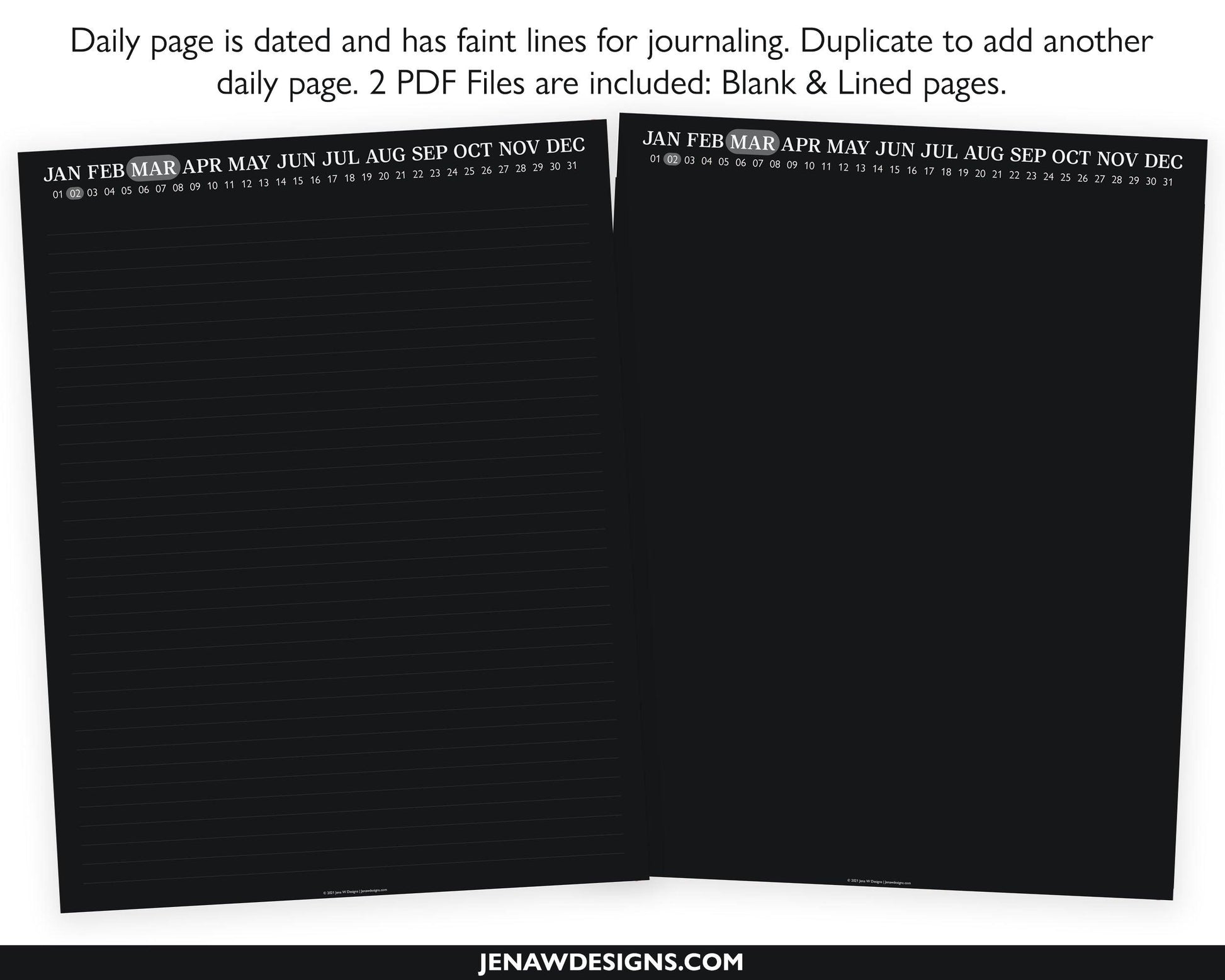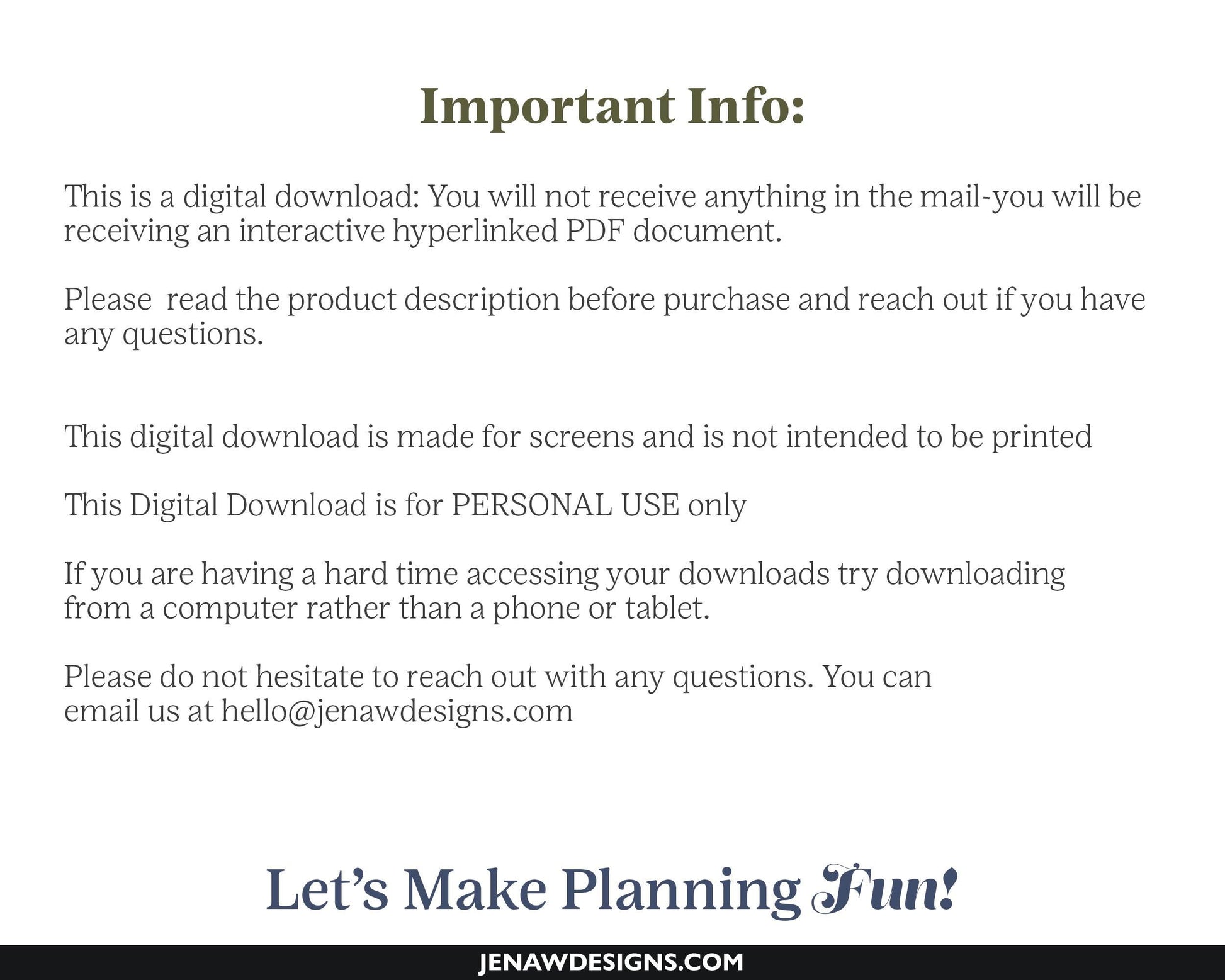⁕
Daily Journal | Undated Dark Mode
Daily Journal | Undated Dark Mode
Couldn't load pickup availability
This vertical undated 365 daily digital journal for your iPad features a dark mode design with a functional layout. It includes simple hyperlink navigation to easily jump between pages.
This paperless journal template is designed to be used with an annotated hyperlinks app such as GoodNotes.
Journal Features:
- Lag free & fully hyperlinked high quality pdf document for enjoyable use
- 377 pages
- 12 hyperlinked months that link to each daily page
- 2 PDF Files: 1 with lightly lined daily pages & 1 with blank daily pages
- Undated to be used year after year!
What's Included
All purchases are digital files only. You will not receive a physical item.
- 2 hyperlinked pdf files of your digital journal to use in your preferred annotated hyperlink app such as GoodNotes. Review the compatibility tab if you would like to learn more about apps that work with digital pdf templates.
Are you ready to meet your new best friend? Download now to start journaling today!
All Items are Property of Jena W Designs and for Personal Use Only.
Device Compatibility
All Digital Planners are designed for and tested with GoodNotes on an iPad with an apple pencil.
If you choose to use something other than GoodNotes on an iPad we have some alternatives listed below that will work. Keep in mind they may not have the same results.
Some of these applications are free while others are paid either through subscription or a one-time fee.
Ipad Users:
• GoodNotes, Noteshelf, Xodo & Notability
Android Users:
• Noteshelf & Xodo
Mac Users:
• GoodNotes, Preview & Adobe Acrobat
PC Users:
• Foxit PFD and Adobe Acrobat.
If you would like to check your device/app compatibility feel free to download this free digital notebook before purchase. You can find the free notebook here:
Free Digital Notebook Compatibility Tester
Using Your Digital Planner
Download and save the file to your computer or tablet. You can save your file to Dropbox, Files, iCloud, etc.
Open your download and open in or “share” to the planning app you choose to use.
Note-some apps such as Xodo write directly on the original file-I would recommend duplicating the file before use so you always have your original copy.
NOTE:
Apps such as GoodNotes require you to have the file in “Read Only” mode to use the hyperlink. To add text and handwritten notes be sure to turn “Read Only” Off.
Share